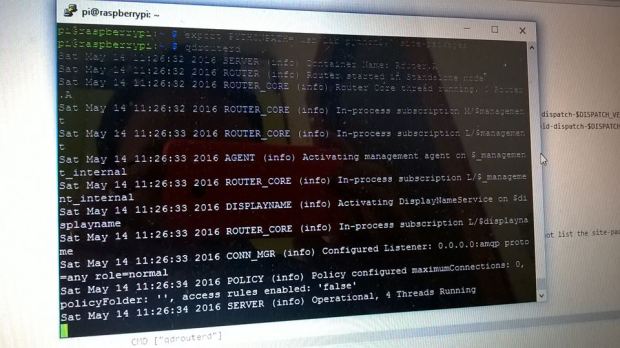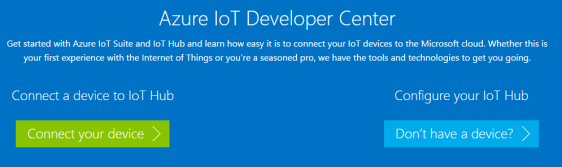Nel corso di questa tutorial vedremo in che modo sia possibile utilizzare la Raspberry Pi come client AMQP (Advanced Message Queuing Protocol) e collegarla al Windows Azure Service Bus che supporta la versione AMQP 1.0.
Ovviamente, la scelta della libreria client da utilizzare è quasi obbligata : Apache Qpid Proton. Tale libreria sviluppata in C fornisce comunque il bindings per altri linguaggi tra cui Java, Python e PHP ma nel corso dell’articolo utilizzeremo solo la versione nativa.
Generalmente, la Raspberry Pi viene utilizzata con la distribuzione Raspbian (basata su Debian) che è a tutti gli effetti una distribuzione Linux. Ciò vuol dire che possiamo installare la libreria Qpid Proton come faremo su un normale distribuzione Ubuntu su un PC oppure su una macchina virtuale ad esempio su Windows Azure.
Connessione alla Raspberry Pi
Tutte le operazioni che seguono possono essere effettuate accedendo direttamente alla Raspberry Pi attraverso un monitor, una tastiera ed un mouse collegati ad essa oppure in remoto attraverso l’utilizzo di SSH.
La seconda soluzione è sicuramente la più comoda, utilizzado un tool come Putty e specificando l’indirizzo IP della nostra board, la porta (tipicamente la 22) ed il tipo di connessione (SSH).


Installazione dei prerequisiti
Una volta effettuato l’accesso, in primo luogo bisogna installare dei componenti fondamentali tra cui GCC, CMAKE (sistema di build utilizzato da Qpid) e la libreria UUID per la generazione di identificativi univoci.
sudo apt-get install gcc cmake uuid-dev
Poichè Qpid utilizza SSL e il Service Bus necessita di questo prerequisito per la connessione, dobbiamo installare OpenSSL nel nostro sistema (che in realtà potrebbe essere già installato).
sudo apt-get install openssl
La presenza della libreria OpenSSL non include la presenza degli header file e delle librerie statiche necessarie per lo sviluppo. Bisogna quindi installare la libssl-dev.
sudo apt-get install libssl-dev
Non essendo interessato ad alcun binding con altri linguaggi, possiamo evitare di installare i package per Python, PHP e così via, passando direttamente al download della libreria dal sito ufficiale. Inoltre, non installiamo le dipendenze che riguardano la generazione automatica della documentazione.
Download e compilazione della Qpid Proton
Dal sito ufficiale possiamo ricavare uno dei mirror da cui scaricare la libreria nella sezione “Download” per poi scaricarla usando il tool WGET.
pi@raspberrypi ~ $ wget http://apache.fastbull.org/qpid/proton/0.6/qpid-proton-0.6.tar.gz
–2014-04-16 07:09:52– http://apache.fastbull.org/qpid/proton/0.6/qpid-proton-0.6.tar.gz
Resolving apache.fastbull.org (apache.fastbull.org)… 194.116.84.14
Connecting to apache.fastbull.org (apache.fastbull.org)|194.116.84.14|:80… connected.
HTTP request sent, awaiting response… 200 OK
Length: 629147 (614K) [application/x-gzip]
Saving to: `qpid-proton-0.6.tar.gz’
100%[======================================>] 629,147 1.00M/s in 0.6s
2014-04-16 07:09:53 (1.00 MB/s) – `qpid-proton-0.6.tar.gz’ saved [629147/629147]
Dopo il download. estraiamo il contenuto del file.
tar xvfz qpid-proton-0.6.tar.gz
Entriamo nella cartella appena create (qpid-proton-0.6) e creiamo una cartella “build” in cui faremo generare dal tool CMAKE il corrispondente Makefile per la compilazione della libreria.
mkdir build
cd build
cmake -DCMAKE_INSTALL_PREFIX=/usr ..
L’output del comando cmake dovrebbe essere il seguente.
pi@raspberrypi ~/qpid-proton-0.6/build $ cmake -DCMAKE_INSTALL_PREFIX=/usr ..
— The C compiler identification is GNU 4.6.3
— Check for working C compiler: /usr/bin/gcc
— Check for working C compiler: /usr/bin/gcc — works
— Detecting C compiler ABI info
— Detecting C compiler ABI info – done
— PN_VERSION: 0.6
— Found Java: /usr/bin/java
— Java version: 1.7.0.40. javac is at: /usr/bin/javac
— Locations of Bouncycastle 1.47 jars: BOUNCYCASTLE_BCPROV_JAR-NOTFOUND BOUNCYCASTLE_BCPKIX_JAR-NOTFOUND
— Won’t build proton-j-impl because one or more Bouncycastle jars were not found. PROTON_JAR_DEPEND_DIR was: /usr/share/java
— Found OpenSSL: /usr/lib/arm-linux-gnueabihf/libssl.so;/usr/lib/arm-linux-gnueabihf/libcrypto.so (found version “1.0.1e”)
— Looking for clock_gettime
— Looking for clock_gettime – not found.
— Looking for clock_gettime in rt
— Looking for clock_gettime in rt – found
— Looking for uuid_generate
— Looking for uuid_generate – not found.
— Looking for uuid_generate in uuid
— Looking for uuid_generate in uuid – found
— Looking for strerror_r
— Looking for strerror_r – found
— Looking for atoll
— Looking for atoll – found
— Could NOT find SWIG (missing: SWIG_EXECUTABLE SWIG_DIR)
— Could NOT find Doxygen (missing: DOXYGEN_EXECUTABLE)
— Looking for include file inttypes.h
— Looking for include file inttypes.h – found
— Can’t locate the valgrind command; no run-time error detection
— Cannot find rspec, skipping rspec tests
— Cannot find both Java and Maven: testing disabled for Proton-J and JNI Bindings
— Configuring done
— Generating done
— Build files have been written to: /home/pi/qpid-proton-0.6/build
Ci sono alcuni warning sull’impossibilità di trovare il runtime Java, Swig e Doxygen. Come già anticipato, non siamo interessato al binding con altri linguaggi ed alla generazione automatica della documentazione per cui possiamo non preoccuparci di tali warning.
L’ultimo step consiste nell’utilizzare il tool MAKE per elaborare il Makefile appena generato da cmake ed installare la libreria nel sistema.
sudo make install
Al termine della compilazione, la libreria è installata nel sistema in corrispondenza della cartella /usr (come specificato nel primo comando CMAKE eseguito) ed in particolare :
-
/usr/share/proton : contiene un esempio di utilizzo;
-
/usr/bin e /usr/lib : contengono i file relativi la libreria vera e propria;
-
/usr/include/proton : contiene gli header file necessari per lo sviluppo di un’applicazione;
Esempio di invio e ricezione su Service Bus
Per poter testare il corretto funzionamento della libreria utilizziamo i semplici esempi di send e receive distribuiti con la libreria stessa durante l’installazione.
cd /usr/share/proton/examples/messenger/
Anche in questo caso possiamo sfruttare il tool CMAKE per la generazione del Makefile necessario alla compilazione (da notare che è necessario l’esecuzione come Super User).
sudo mkdir build
cd build
sudo cmake ..
sudo make all
Al termine della compilazione avremo i due file eseguibili recv e send corrispondenti a due semplici applicativi che permettono di ricevere ed inviare messaggi ad una coda via AMQP.
Per fare questo, creiamo un nuovo namespace per il Service Bus sul portale di Microsoft Azure ed in corrispondenza di questo anche una queue. Nel mio caso, il namespace è qpidproton.servicebus.windows.net e la coda banalmente “myqueue”. Attraverso il portale dobbiamo ricavare due parametri fondamentali per la connessione che sono lo SharedSecretIssuer (tipicamente “owner”) e lo SharedSecretValue.

L’indirizzo per la connessione al Service Bus avrà la seguente struttura :
amqps://username:password@namespace.servicebus.windows.net/queue_name
Poichè il Service Bus usa le connessioni SSL, dobbiamo utilizzare AMQPS in luogo del semplice AMQP.
Per inviare un messaggio con testo “Hello” alla queue dobbiamo eseguire l’applicazione send nel modo seguente.
./send –a amqps://username:password@namespace.servicebus.windows.net/queue_name Hello
Per poter ricevere un messaggio dalla stessa queue possiamo utilizzare l’applicazione recv nel modo seguente.
./recv amqps://username:password@namespace.servicebus.windows.net/queue_name
Con un risultato di questo tipo.
Address: amqps://username:password@namespace.servicebus.windows.net/queue_name
Subject: (no subject)
Content: “Hello”