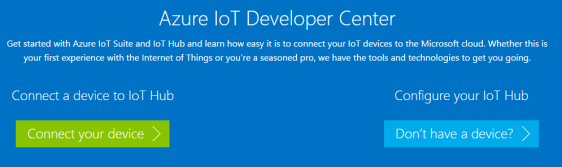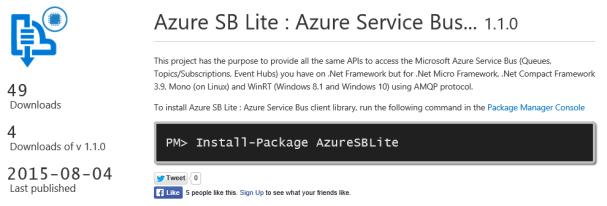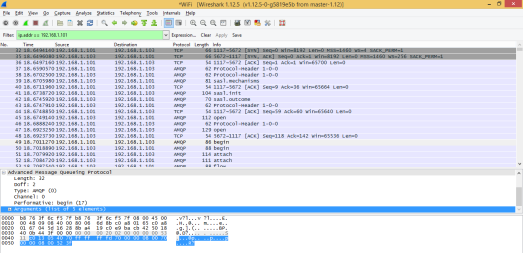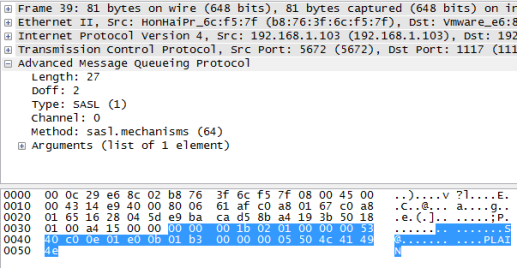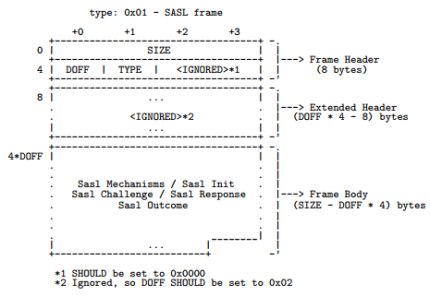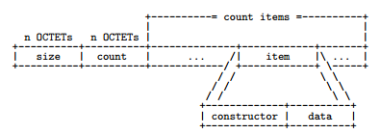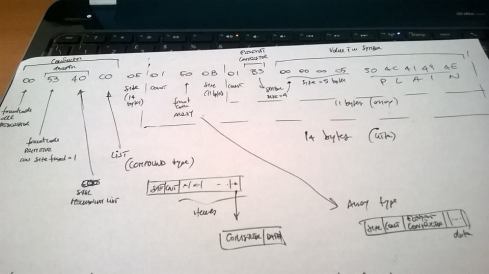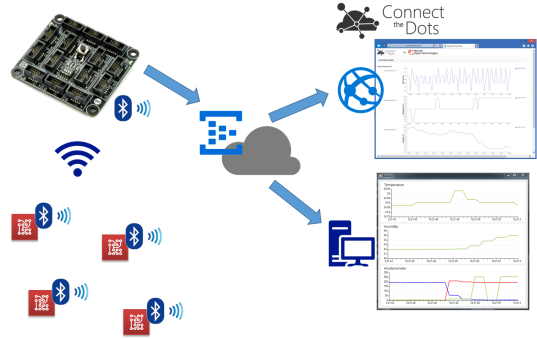Uno dei protocolli maggiormente utilizzati nell’ambito del messaging che può trovare applicazione anche nell’Internet of Things è l’AMQP (Advanced Message Queuing Protocol), ormai già standard OASIS da alcuni anni e giunto alla versione 1.0.
Il servizio Service Bus offerto da Windows Azure supporta tale protocollo che, essendo standard, garantisce la comunicazione tra client sviluppati su piattaforme diverse. Nel caso di una piattaforma Microsoft non abbiamo alcun problema grazie al Windows Azure SDK (giunto alla versione 2.3) che astrae completamente il protocollo di comunicazione sottostante con il Service Bus (AMQP, SBMP, …) grazie al suo modello di programmazione.
Nel caso in cui ci troviamo a lavorare su un sistema non Microsoft, una delle migliori scelte è quella di adottare le librerie del progetto Apache Qpid ed in particolare la Qpid Proton. Tale libreria sviluppata in C fornisce comunque il bindings per altri linguaggi tra cui Java, Python e PHP.
Nel corso di questo tutorial, vedremo come sia possibile creare una macchina virtuale Ubuntu Server 12.04 su Windows Azure, installare ed utilizzare la libreria Qpid Proton per inviare e ricevere messaggi attraverso il Service Bus con il protocollo AMQP. Ovviamente, tale procedura può essere utilizzata anche nel caso di un qualsiasi sistema Ubuntu 12.04 (anche client e non server) non necessariamente su Windows Azure ma sul nostro PC in locale.
Creazione della macchina virtuale su Windows Azure
In primo luogo dobbiamo creare una macchina virtuale con il sistema operativo Ubuntu Server 12.04 LTS su Windows Azure. Per farlo, è necessario collegarsi al Management Portal e loggarsi con il proprio account. Una volta loggati, selezioniamo sulla sinistra “Virtual Machines” e cliccate su “Create a Virtual Machine”; utilizziamo l’opzione di “Quick create” impostando :
-
DNS Name : il nome DNS da assegnare alla macchina virtuale;
-
Image : l’immagine del sistema operativo da utilizzare che in questo caso è “Ubuntu Server 12.04 LTS”;
-
Size : la “dimensione” della macchina virtuale in base alle nostre necessità;
-
New password/Confirm : password e relativa conferma per l’utente creato di default che si chiama “azureuser”;
-
Region/Affinity Group : la regione (data center) in cui creare la nostra macchina virtuale;
Clicchiamo su “Create a virtual machine” per avviare la creazione della macchina virtuale.

Al termine del processo di creazione che dura alcuni minuti avremo la conferma.

Per poterci collegare alla macchina virtuale in remoto, è necessario conoscere l’endpoint per l’accesso via SSH che possiamo trovare cliccando sul nome della macchina virtuale appena creata (nel mio caso ppatiernoubuntu) e poi sul tab “Endpoints” (nel mio caso la porta è la 22).

Scarichiamo un client Telnet come Putty per poterci collegare, inserendo l’host name e la porta corretta.

All’apertura della console digitiamo “azureuser” come nome utente e la corrispondente password che abbiamo scelto nella fase di creazione della macchina virtuale.
Installazione dei prerequisiti
Il file README distribuito con la libreria Qpid Proton descrive abbastanza nel dettaglio la procedura per l’installazione della libreria ma fa riferimento al tool YUM che su Ubuntu non abbiamo nativamente a disposizione; in luogo di esso usiamo APT. Inoltre, alcune libreria non hanno esattamente lo stesso nome come descritto nel file README.
In genere, la prima operazione che faccio su una macchina Ubuntu è quella di installare il package “build-essential” con tutti gli strumenti principali per la compilazione, eseguendo il comando :
sudo apt-get install build-essential
Il passo successivo è quello di installare le dipendenze principali tra cui GCC (che avremo già installato grazie al package “build-essential”), CMAKE (sistema di build utilizzato da Qpid) e la libreria UUID per la generazione di identificativi univoci (un pò come il nostro caro Guid).
sudo apt-get install gcc cmake uuid-dev
Poichè Qpid utilizza SSL e il Service Bus necessita di questo prerequisito per la connessione, dobbiamo installare OpenSSL nel nostro sistema (che in realtà potrebbe essere già installato).
sudo apt-get install openssl
La presenza della libreria OpenSSL non include la presenza degli header file e delle librerie statiche necessarie per lo sviluppo. Bisogna quindi installare la libssl-dev.
sudo apt-get install libssl-dev
Non essendo interessato ad alcun binding con altri linguaggi, possiamo evitare di installare i package per Python, PHP e così via, passando direttamente al download della libreria dal sito ufficiale. Inoltre, non installiamo le dipendenze che riguardano la generazione automatica della documentazione.
Download e compilazione della Qpid Proton
Dal sito ufficiale possiamo ricavare uno dei mirror da cui scaricare la libreria nella sezione “Download” per poi scaricarla usando il tool WGET.
azureuser@ppatiernoubuntu:~$ wget http://apache.fastbull.org/qpid/proton/0.6/qpid-proton-0.6.tar.gz
–2014-04-16 07:09:52– http://apache.fastbull.org/qpid/proton/0.6/qpid-proton-0.6.tar.gz
Resolving apache.fastbull.org (apache.fastbull.org)… 194.116.84.14
Connecting to apache.fastbull.org (apache.fastbull.org)|194.116.84.14|:80… connected.
HTTP request sent, awaiting response… 200 OK
Length: 629147 (614K) [application/x-gzip]
Saving to: `qpid-proton-0.6.tar.gz’
100%[======================================>] 629,147 1.00M/s in 0.6s
2014-04-16 07:09:53 (1.00 MB/s) – `qpid-proton-0.6.tar.gz’ saved [629147/629147]
Dopo il download. estraiamo il contenuto del file.
tar xvfz qpid-proton-0.6.tar.gz
Entriamo nella cartella appena create (qpid-proton-0.6) e creiamo una cartella “build” in cui faremo generare dal tool CMAKE il corrispondente Makefile per la compilazione della libreria.
mkdir build
cd build
cmake -DCMAKE_INSTALL_PREFIX=/usr ..
L’output del comando cmake dovrebbe essere il seguente.
azureuser@ppatiernoubuntu:~/qpid-proton-0.6/build$ cmake -DCMAKE_INSTALL_PREFIX=/usr ..
— The C compiler identification is GNU
— Check for working C compiler: /usr/bin/gcc
— Check for working C compiler: /usr/bin/gcc — works
— Detecting C compiler ABI info
— Detecting C compiler ABI info – done
— PN_VERSION: 0.6
— Could NOT find Java (missing: Java_JAVA_EXECUTABLE Java_JAR_EXECUTABLE Java_JAVAC_EXECUTABLE Java_JAVAH_EXECUTABLE Java_JAVADOC_EXECUTABLE)
— Found OpenSSL: /usr/lib/x86_64-linux-gnu/libssl.so;/usr/lib/x86_64-linux-gnu/libcrypto.so (found version “1..1”)
— Looking for clock_gettime
— Looking for clock_gettime – not found.
— Looking for clock_gettime in rt
— Looking for clock_gettime in rt – found
— Looking for uuid_generate
— Looking for uuid_generate – not found.
— Looking for uuid_generate in uuid
— Looking for uuid_generate in uuid – found
— Looking for strerror_r
— Looking for strerror_r – found
— Looking for atoll
— Looking for atoll – found
— Could NOT find SWIG (missing: SWIG_EXECUTABLE SWIG_DIR)
— Could NOT find Doxygen (missing: DOXYGEN_EXECUTABLE)
— Looking for include files INTTYPES_AVAILABLE
— Looking for include files INTTYPES_AVAILABLE – found
— Can’t locate the valgrind command; no run-time error detection
— Cannot find ruby, skipping ruby tests
— Cannot find both Java and Maven: testing disabled for Proton-J and JNI Bindings
— Configuring done
— Generating done
— Build files have been written to: /home/azureuser/qpid-proton-0.6/build
Ci sono alcuni warning sull’impossibilità di trovare il runtime Java, Swig e Doxygen. Come già anticipato, non siamo interessato al binding con altri linguaggi ed alla generazione automatica della documentazione per cui possiamo non preoccuparci di tali warning.
L’ultimo step consiste nell’utilizzare il tool MAKE per elaborare il Makefile appena generato da cmake ed installare la libreria nel sistema.
sudo make install
Al termine della compilazione, la libreria è installata nel sistema in corrispondenza della cartella /usr (come specificato nel primo comando CMAKE eseguito) ed in particolare :
-
/usr/share/proton : contiene un esempio di utilizzo;
-
/usr/bin e /usr/lib : contengono i file relativi la libreria vera e propria;
-
/usr/include/proton : contiene gli header file necessari per lo sviluppo di un’applicazione;
Esempio di invio e ricezione su Service Bus
Per poter testare il corretto funzionamento della libreria utilizziamo i semplici esempi di send e receive distribuiti con la libreria stessa durante l’installazione.
cd /usr/share/proton/examples/messenger/
Anche in questo caso possiamo sfruttare il tool CMAKE per la generazione del Makefile necessario alla compilazione (da notare che è necessario l’esecuzione come Super User).
sudo mkdir build
cd build
sudo cmake ..
sudo make all
Al termine della compilazione avremo i due file eseguibili recv e send corrispondenti a due semplici applicativi che permettono di ricevere ed inviare messaggi ad una coda via AMQP.
Per fare questo, creiamo un nuovo namespace per il Service Bus sul portale di Microsoft Azure ed in corrispondenza di questo anche una queue. Nel mio caso, il namespace è qpidproton.servicebus.windows.net e la coda banalmente “myqueue”. Attraverso il portale dobbiamo ricavare due parametri fondamentali per la connessione che sono lo SharedSecretIssuer (tipicamente “owner”) e lo SharedSecretValue.

L’indirizzo per la connessione al Service Bus avrà la seguente struttura :
amqps://username:password@namespace.servicebus.windows.net/queue_name
Poichè il Service Bus usa le connessioni SSL, dobbiamo utilizzare AMQPS in luogo del semplice AMQP.
Per inviare un messaggio con testo “Hello” alla queue dobbiamo eseguire l’applicazione send nel modo seguente.
./send –a amqps://username:password@namespace.servicebus.windows.net/queue_name Hello
Per poter ricevere un messaggio dalla stessa queue possiamo utilizzare l’applicazione recv nel modo seguente.
./recv amqps://username:password@namespace.servicebus.windows.net/queue_name
Con un risultato di questo tipo.
Address: amqps://username:password@namespace.servicebus.windows.net/queue_name
Subject: (no subject)
Content: “Hello”